- How to Delete Facebook Account Permanently
- How to Delete Facebook Account Permanently without waiting 14 days
If you are certain you never want to use your Facebook
account again, you can follow the steps below to permanently delete your
account.
If you would prefer to archive your account temporarily with a view to using it again at some point in the future, you can follow our steps on how to Deactivate you Facebook Account
Note:-
- You won't be able to reactivate your account.
- Your profile, photos, posts, videos, and everything else you've added will be permanently deleted. You won't be able to retrieve anything you've added.
- You'll no longer be able to use Facebook Messenger.
- You won't be able to use Facebook Login for other apps you may have signed up for with your Facebook account, like Spotify or Pinterest. You may need to contact the apps and websites to recover those accounts.
- Some information, like messages you sent to friends, may still be visible to them after you delete your account. Copies of messages you have sent are stored in your friends' inboxes.
Classic Facebook
- To permanently delete your account:
- Click at the top right of any Facebook page.
- Click Settings then click Your Facebook Information in the left column.
- Click Deactivation and Deletion.
- Choose Delete Account, then click Continue to Account Deletion.
- Enter your password, click Continue and then click Delete Account.
New Facebook
- Click in the top right of Facebook.
- Select Settings & Privacy > Settings.
- Click Your Facebook Information in the left column.
- Click Deactivation and Deletion.
- Choose Permanently Delete Account, then click Continue to Account Deletion.
- Click Delete Account, enter your password and then click Continue.




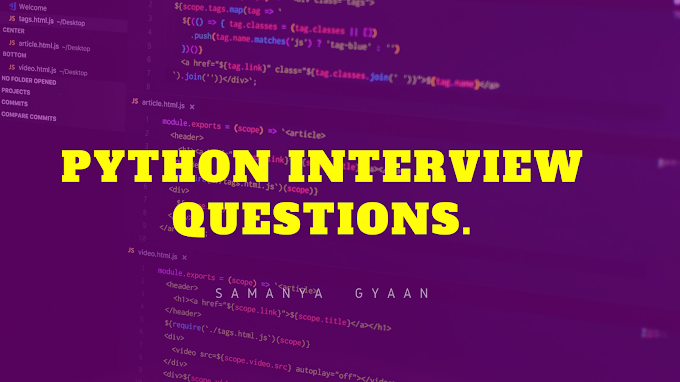

0 Comments
Please do not enter any scam link in the comment box.