How to Screenshot on Mac
Entire screen:
To capture the entire screen, press Command-Shift-3. The screenshot will be automatically saved as a PNG file on your desktop.
Note:- The filename starting with “Picture” followed by a number, example Picture 1, Picture 2, and so on.
To copy the entire screen, press Command-Control-Shift-3. The screenshot will be placed on your clipboard for you to paste into another program like PowerPoint, Word, Photoshop, etc.
Portion of the screen:
To capture a portion of the screen, press Command-Shift-4.
A cross-hair cursor will appear and you can click and drag to select the area you wish to capture. When you release the mouse button, the screenshot will be automatically saved as a PNG file on your desktop following the same naming convention as explained on the first tip above.
To copy a portion of the screen to the clipboard, press Command-Control-Shift-4.
A cross-hair cursor will appear and you can click and drag to select the area you wish to capture. When you release the mouse button, you can paste the screenshot to another application.
Way 1
Method 1: Press the Command + Shift + 3 keys simultaneously for an instant capture to your desktop.
Method 2: Press the Command + Shift + 3 + Control keys simultaneously to save the image to your clipboard.
Way 2
Method 1: Press the Command + Shift + 4 keys simultaneously. With your pointer turned into a crosshair, click and drag to draw a box around the region you want capturing. When you let go of the mouse button, the screenshot saves to your desktop.
Method 2: Press the Command + Shift + 4 + Control keys simultaneously. With your pointer turned into a crosshair, click and drag to draw a box around the region you want capturing. When you let go of the mouse button, the screenshot saves to the clipboard.





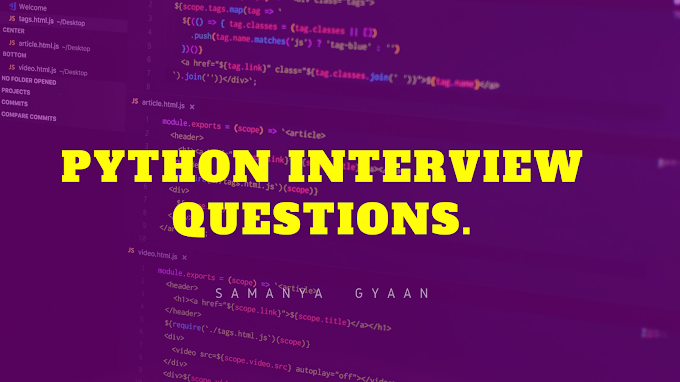

0 Comments
Please do not enter any scam link in the comment box.