Windows 10 Media Creation Tool
The free Windows 10 Media Creation Tool is a very popular utility developed by Microsoft. With this marvelous Windows 10 creation tool, you can upgrade Windows 10 to its latest version without a hassle and create a Windows 10 installation USB drive/DVD disc to perform a clean install or to repair a problematic PC.
- How to Create Windows 10 using the Media Creation Tool
1. Before You Begin
You can download the Media Creation Tool directly from Microsoft (Relevant links are below depending on Version). This tool will work on Windows 7, 8, 8.1, and 10. It is not necessary to enter your Windows product key when creating the Install Media or ISO File.
Before you start here is what you may need:
1) You will need a computer with a stable internet connection.
The download is roughly 4 GB and the time it will take to download will vary
based on your connection speed and other factors.
2) You will need a USB flash drive with at least 4 GB of space.
Recommend using an empty drive as any existing content will be deleted.
-OR-
A blank DVD with a DVD writer. This requires a DVD writer on the system you're using to create the media and a DVD player on the system that you want to install on.
- Creating Windows 10 Media
Windows 10 media creation tool to create your own
installation media using either a USB flash drive or a DVD.
1) Download the relevant version from www.microsoft.com/software-download/windows10 External Link.
3) Locate the downloaded file, Right-click on the .exe file and
select "Run as administrator"
If you are upgrading your system, select Upgrade this PC
now, and follow the instructions to complete the upgrade.
1) If you wish to create media for a different system, select Create installation media for another PC, and click Next.
2) Select the Language, Edition (Pro, Home, etc) and
Architecture (32 or 64-bit) and click Next.
3) Select either USB flash drive or ISO file.
After the image is downloaded and the media is created,
select Finish.









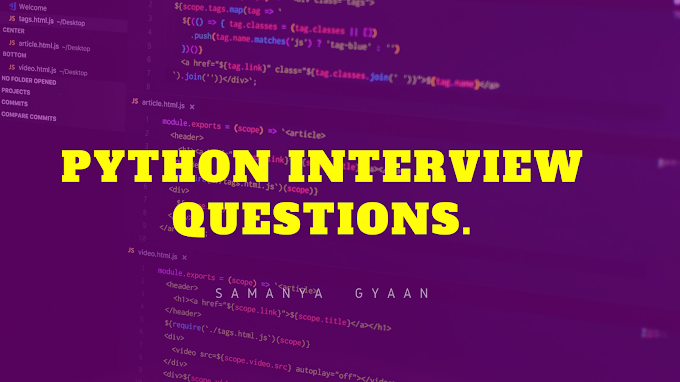

0 Comments
Please do not enter any scam link in the comment box.