Find my iPhone
Find My iPhone allows a user to track their lost iPhone, iPad, Mac, or Apple Watch. If you lose your iPhone, you can use the Find My app on another device to see its last known location.
Find my iPhone is an app and service provided by Apple Inc.that enables users to track the locations of iOS, iPad, macOS, WatchOS devices and AirPods, a function formerly provided by the app Find My iPhone; and to share their GPS locations to others with Apple devices, a function formerly provided by the app Find My Friends.
Features
Find my iPhone allows user to locate their Apple device, which also allows for :
PLAY SOUND
Makes the device play a sound at maximum volume,
makes flashing on-screen even if it is muted. This feature is useful if the
device has been mislaid, and is equivalent to finding a mislaid phone by
calling it using another phone.
LOST MODE
Flags the device as lost or stolen, allowing the user to lock it with a passcode. If the device is an iPhone and someone finds the device, they can call the user directly on the device.
MARK AS LOST
To mark the device as lost, select Activate
then follow the prompts.
ERASE IPHONE
Completely erases all content and settings, which is useful if the device contains sensitive information, but the device cannot be located after this action is performed. After the erase is complete, the message can still be displayed and the device will be activation locked. This makes it hard for someone to use or sell the device. An Apple ID password will be required to turn off Find My iPhone, sign out of iCloud, erase the device, or reactivate a device after a remote wipe.
Q - How to turn on Find my iPhone
1) Go to the Settings app on your iPhone or iPad.
2) Your Apple ID will be displayed at the top. Tap on it.
3) Next, tap on iCloud.
4) Tap on the Find My iPhone option that appears along the
bottom.
5) Enable the same. You now have the Find My iPhone feature activated.
Q - Use Find My iPhone
1. From the home screen, navigate to and select the find my iPhone app Find My app.
2. Select Continue.
3. Select Devices, then select the desired iOS device.
4. The device's location will be displayed. Swipe up from the bottom menu to view expanded options then select the desired option:
Q - Using Find my iPhone on the Web
1) Open any web browser and launch iCloud.com.
2) Enter your credentials to log into your iCloud account.
3) In the main menu, click on the Find iPhone option.
4) You might be required to sign in using your Apple ID and
password. Do so if prompted.
5) Click on the All Devices option at the top to see the list
of devices attached to your account.
6) Click on the device that you wish to track.






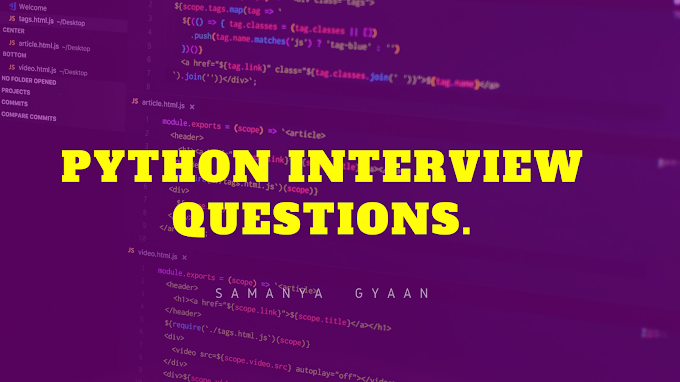

0 Comments
Please do not enter any scam link in the comment box.